Have you heard of Spotify AI DJ? The feature launched in February 2023, and we know many of you are still wondering what it is all about. Today, we will show you what it is all about, how it works, and how to use Spotify AI DJ.
QUICK ANSWER
You can find Spotify AI DJ by launching the Spotify app and going to Home > Music. You will find a large blue DJ card in there. Tap the Play button to get it started. You can then tap on the DJ button to have it change the type of music it’s playing.
That said, Spotify AI DJ isn’t available for everyone. Keep reading to learn more details.
JUMP TO KEY SECTIONS
What is Spotify AI DJ, and how does it work?
Spotify’s DJ feature is an artificial intelligence music tool. It knows your listening habits, preferences, and what you like. If you use DJ, the AI will play music it thinks you will enjoy, as well as tunes it knows you already love, based on what you’ve listened to in the past.
Aside from using Spotify’s personalization technology, Spotify has a team of expert music curators. They can harness the power of artificial intelligence and their knowledge in order to provide a personalized experience like never before. By the way, Spotify is using OpenAI technology for this tool, which is the same company that created the famous ChatGPT AI service.
If you’re curious about the AI voice, Spotify can thank its Sonantic acquisition from 2022. It used this advanced text-to-speech technology, to generate this voice. And the voice is modeled after its Head of Cultural Partnerships and host, Xavier “X” Jernigan.
How to get the Spotify AI DJ, and where is it available?
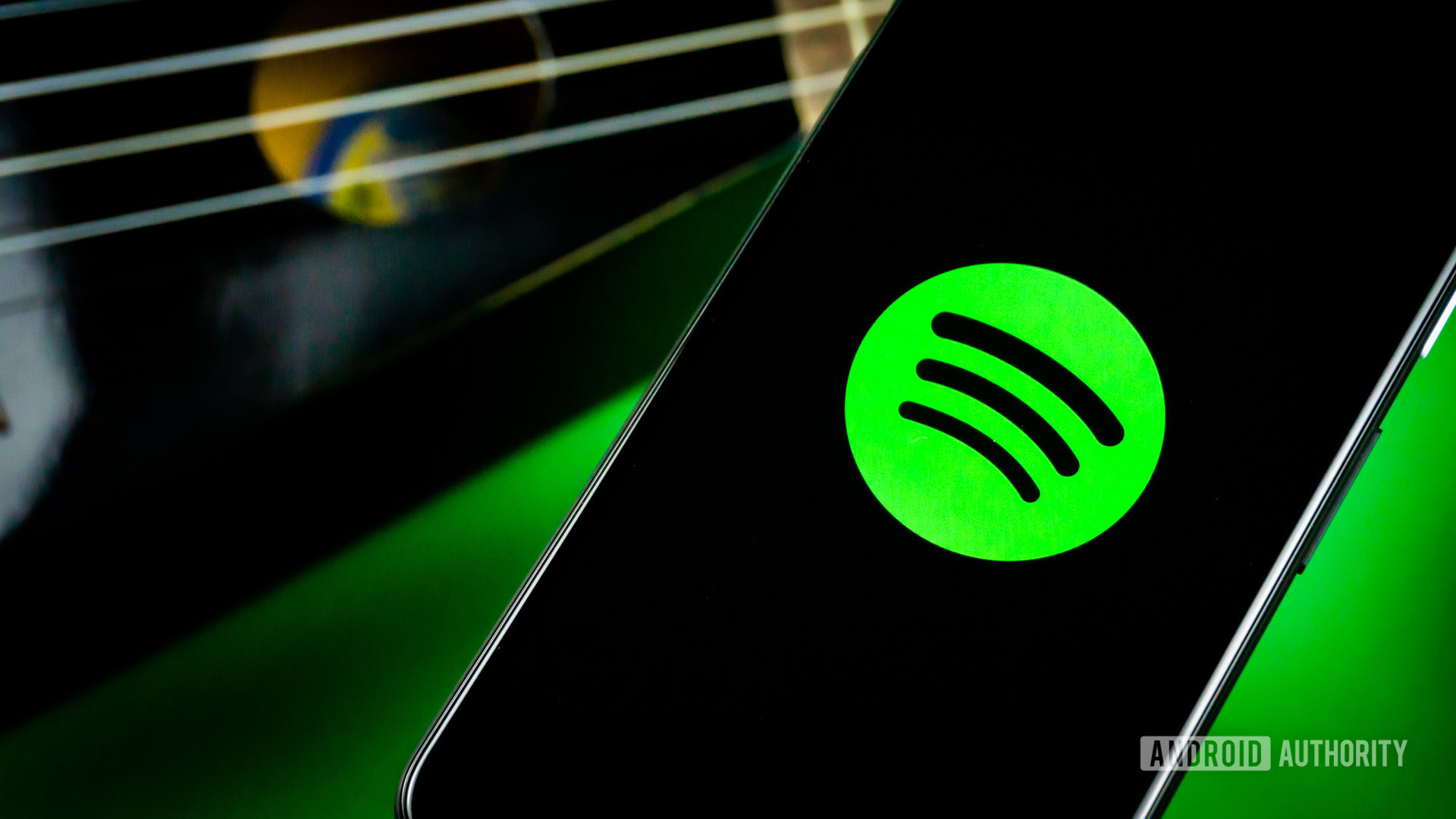
Edgar Cervantes / Android Authority
Of course, there are some requirements to access the Spotify AI DJ feature. For starters, DJ is only available to Spotify Premium subscribers. Paid memberships start at $10.99 per month for individual users, but students can get it for $5.99 monthly. You can also sign up for the Premium Duo or Family plans, which cost $14.99 or $16.99, respectively.
Additionally, you need to be running the latest version of the Spotify app, and it is only available in English. Furthermore, you need to be in a supported country. So far, Spotify is running the beta program in 50 countries. You can find a full list of countries where DJ is supported here.
How to find the AI DJ in your Spotify app
If you have a Spotify Premium account, and meet all the requirements, finding the Spotify AI DJ will be a breeze.
- Launch the Spotify app.
- In the Home tab, tap on the Music feed.
- An AI DJ card will show up. You can’t miss it, it’s blue and covers most of the screen.
How to use Spotify AI DJ
After you know where to find the Spotify AI DJ feature, using it is pretty straightforward. You can tap on the Play button to start it up. The AI voice, Xavier, will introduce itself to you if you’re launching it for the first time. Otherwise, it will just tell you a bit about what it’s about to play. The music will start playing.
You can now tap the Previous, Pause/Play, or Forward buttons. If it notices you skipped a few times in a row, it will automatically switch things up for you. Likewise, you can tap on the blue AI DJ button in the lower-right corner to have it change the mood. If you do this, it might choose other artists, genres, etc.
FAQs
Yes. Spotify AI DJ is a feature only available to paid Spotify Premium subscribers.
There are multiple reasons why Spotify AI DJ may not be showing up for you. For starters, you need a Premium subscription. You also need to be running the latest Spotify version of the app, it needs to be the English version of the app, and you need to be in a supported country. Here is a list of all the current supported DJ countries.
For now, you can’t change the voice of Spotify AI DJ. That said, the feature is still in beta, and it might be a feature that’s in the works.
Spotify AI DJ is focused on playing music based on your preferences. That’s it. It is powered by AI, but you won’t be able to ask for information, do calculations, have it help you with any tasks, or anything else. Additionally, you can’t use it as a digital assistant, so don’t plan on asking it for reminders, alarms, smart home actions, or anything along those lines.

